You may want to look at your router settings. Depending on the brand of router, there are settings for disabling connections external to the local area network (LAN). These can be set by time. It can also be fine tuned to deny only certain local IP's or MAC's from accessing the internet.
I can give you examples, but, again, it depends on your model. You will need to look for access settings that allow or deny.
You will need to connect to your router's OS from a computer. If you don't know how to do this, find your manual or look the instructions up on the makers website.
If you can't find the problem settings, try resetting the router to default. This will set it back to the factory default, and you will have to go through the steps of setting it up again, but it should clear out any problems.
Post Edit: Details of router is that it is a TP-LINK Model No. TL-WR940N. There are 2 versions, and I am working with the manual for V1, since there is usually little difference in how access is controlled.
First, if you don't have the manual handy, go to this link and download...
Go to section 4.11 (Access Control). In the Router OS, look for Access Controls. In the main screen, there should be a check box for "Enable Internet Access Controls". If this is checked, uncheck it.
Go through each of the options and see if there are any entries. If there are, delete them. There should be no hosts, targets or schedules and any rules that remain should be DISABLED.
If the problem still exists, try the reverse, Create a rule to ALLOW internet access 24/7, specifically for your, and any other connected, device. There may be a glitch in the OS that is enforcing the rule outside the accessible settings.
If you do this, you will need one of two things, either create a static IP on any computer in the house, or set the rules based on MACs, which can be discovered using the IPCONFIG /all command in the command prompt (which you may need to open as admin). Your MAC is an 6 section address in HEX that looks a bit like this...
A1-B2-C3-45-DE-6F
If you have any non pc items, like a printer, console game unit or ROKU, you can usually find the MAC printed on a label.
Creating a rule to allow unfettered access may clear up your problem.
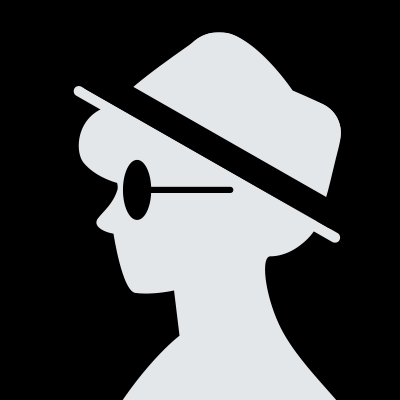
There must be something in the router's config which would be causing this issue, it does not seem to be an ISP issue or any cabling fault as it works fine when you connect your PC.
The manufacturer of your computer does not assign IP addresses at all, as the IP address depends on the network to which the computer is attached. A MAC address is assigned to the adapter, but that is for the local physical network (Ethernet or Wifi) and exists purely for layers lower than IP networking.
The ISP assigns an IP address that is (usually) publicly routable and reachable by unsolicited incoming traffic. There are some exceptions- some cell phone networks, for example, assign addresses within the defined “private” ranges (e.g. 10.x.x.x) and use NAT for traffic outbound to the interne
The manufacturer of your computer does not assign IP addresses at all, as the IP address depends on the network to which the computer is attached. A MAC address is assigned to the adapter, but that is for the local physical network (Ethernet or Wifi) and exists purely for layers lower than IP networking.
The ISP assigns an IP address that is (usually) publicly routable and reachable by unsolicited incoming traffic. There are some exceptions- some cell phone networks, for example, assign addresses within the defined “private” ranges (e.g. 10.x.x.x) and use NAT for traffic outbound to the internet.
The address assigned by your router is almost guaranteed to be a private address, most commonly in 192.168.x.x, so that the public address provided by the ISP can be shared among all devices managed by the router, again using NAT (network address translation.)
There could be several reasons why you are unable to get an IP address from your router/DHCP server:
- Network configuration issue: There could be an issue with the configuration of your network that is preventing your device from obtaining an IP address. This could be a problem with the router, the DHCP server, or the network settings on your device.
- Hardware issue: There could be a problem with the hardware on your device or the router/DHCP server that is preventing your device from obtaining an IP address. This could be a problem with the network adapter on your device, the router, or the DHCP
There could be several reasons why you are unable to get an IP address from your router/DHCP server:
- Network configuration issue: There could be an issue with the configuration of your network that is preventing your device from obtaining an IP address. This could be a problem with the router, the DHCP server, or the network settings on your device.
- Hardware issue: There could be a problem with the hardware on your device or the router/DHCP server that is preventing your device from obtaining an IP address. This could be a problem with the network adapter on your device, the router, or the DHCP server.
- Firmware issue: There could be an issue with the firmware on your router or DHCP server that is preventing your device from obtaining an IP address.
- Insufficient resources: If there are not enough available IP addresses on the network, your device may not be able to obtain an IP address.
To troubleshoot this issue, you can try restarting your router/DHCP server and your device, and checking the network configuration and settings on both. You can also try checking for any firmware updates and ensuring that there are sufficient resources available on the network. If the issue persists, you may need to seek further assistance from your network administrator or a technical support specialist.
Your manufacturer dose not assign an IP address. Though, there is an IP address that your computer will assume if one is not assigned. This address is called a Zero-Conf IP address and is created by the Network interface card (NIC) driver.
Every NIC has a unique physical address. This address is assigned to the network card by the manufacturer. When the driver can not get an address for the NIC, it will perform an logarithm using the MAC address to create the last two octets and prepend 169.254 as the first two octets. Once the driver has created the address, it will perform an ARP to verify th
Your manufacturer dose not assign an IP address. Though, there is an IP address that your computer will assume if one is not assigned. This address is called a Zero-Conf IP address and is created by the Network interface card (NIC) driver.
Every NIC has a unique physical address. This address is assigned to the network card by the manufacturer. When the driver can not get an address for the NIC, it will perform an logarithm using the MAC address to create the last two octets and prepend 169.254 as the first two octets. Once the driver has created the address, it will perform an ARP to verify that no one else on the Network is using the same address. If someone else has that address the driver will create another address.
You always have an external IP address. Otherwise you can not communicate with the world. How you get that IP address configured, depends on the technology used. It can be set static, negotiated over DHCP, allocated during setup of PPPoE etc. This is all independent on what you use as “internal addresses”. It’s not mandatory to use DHCP internally, nor is it mandatory to do NAT. It all depends on what the ISP has in store for you.
In mobile networks sometimes your external IP is 10.x.x.x but in reality you only use a private IP inside the mobile operator and you get internet through a big carri
You always have an external IP address. Otherwise you can not communicate with the world. How you get that IP address configured, depends on the technology used. It can be set static, negotiated over DHCP, allocated during setup of PPPoE etc. This is all independent on what you use as “internal addresses”. It’s not mandatory to use DHCP internally, nor is it mandatory to do NAT. It all depends on what the ISP has in store for you.
In mobile networks sometimes your external IP is 10.x.x.x but in reality you only use a private IP inside the mobile operator and you get internet through a big carrier network address translation box at the edge. So the IP is allocated temporarly for your connection there and it can change per tcp session.
Where do I start?
I’m a huge financial nerd, and have spent an embarrassing amount of time talking to people about their money habits.
Here are the biggest mistakes people are making and how to fix them:
Not having a separate high interest savings account
Having a separate account allows you to see the results of all your hard work and keep your money separate so you're less tempted to spend it.
Plus with rates above 5.00%, the interest you can earn compared to most banks really adds up.
Here is a list of the top savings accounts available today. Deposit $5 before moving on because this is one of th
Where do I start?
I’m a huge financial nerd, and have spent an embarrassing amount of time talking to people about their money habits.
Here are the biggest mistakes people are making and how to fix them:
Not having a separate high interest savings account
Having a separate account allows you to see the results of all your hard work and keep your money separate so you're less tempted to spend it.
Plus with rates above 5.00%, the interest you can earn compared to most banks really adds up.
Here is a list of the top savings accounts available today. Deposit $5 before moving on because this is one of the biggest mistakes and easiest ones to fix.
Overpaying on car insurance
You’ve heard it a million times before, but the average American family still overspends by $417/year on car insurance.
If you’ve been with the same insurer for years, chances are you are one of them.
Pull up Coverage.com, a free site that will compare prices for you, answer the questions on the page, and it will show you how much you could be saving.
That’s it. You’ll likely be saving a bunch of money. Here’s a link to give it a try.
Consistently being in debt
If you’ve got $10K+ in debt (credit cards…medical bills…anything really) you could use a debt relief program and potentially reduce by over 20%.
Here’s how to see if you qualify:
Head over to this Debt Relief comparison website here, then simply answer the questions to see if you qualify.
It’s as simple as that. You’ll likely end up paying less than you owed before and you could be debt free in as little as 2 years.
Missing out on free money to invest
It’s no secret that millionaires love investing, but for the rest of us, it can seem out of reach.
Times have changed. There are a number of investing platforms that will give you a bonus to open an account and get started. All you have to do is open the account and invest at least $25, and you could get up to $1000 in bonus.
Pretty sweet deal right? Here is a link to some of the best options.
Having bad credit
A low credit score can come back to bite you in so many ways in the future.
From that next rental application to getting approved for any type of loan or credit card, if you have a bad history with credit, the good news is you can fix it.
Head over to BankRate.com and answer a few questions to see if you qualify. It only takes a few minutes and could save you from a major upset down the line.
How to get started
Hope this helps! Here are the links to get started:
Have a separate savings account
Stop overpaying for car insurance
Finally get out of debt
Start investing with a free bonus
Fix your credit
Solution for your TP-Link router no internet when connected to the tablet :
You have successfully connected your router, but still, there is no internet. If you are having this issue, then this is the place where you could find the solution to that. Follow the steps below:
- First of all, check for the connections, if they are made properly.
- You should visit other websites; the one you are visiting might not be working.
- Check if other devices are connected properly if it's only your tablet, then it could be the configuration problem.
- You need to restart your tablet, to clear the temporary glitches an
Solution for your TP-Link router no internet when connected to the tablet :
You have successfully connected your router, but still, there is no internet. If you are having this issue, then this is the place where you could find the solution to that. Follow the steps below:
- First of all, check for the connections, if they are made properly.
- You should visit other websites; the one you are visiting might not be working.
- Check if other devices are connected properly if it's only your tablet, then it could be the configuration problem.
- You need to restart your tablet, to clear the temporary glitches and then try to connect again.
- Now, check that your Wi-Fi connection is turned ON and make sure that airplane mode is disabled.
- Make sure you are using the correct router name and password. You could also try repositioning your router or device.
- Now, try deleting the Network from the device entirely. For that click on the network name and then click on “Forget the Network”.
- Now, find the network again and enter the correct password. This will solve your problem.
I presume that you mean to disable the DHCP-server function that normally provides IP addresses to devices connected to your LAN.
Yes, that is perfectly OK. You will need to apply manual settings to all devices, regardless if they are connected wirelessly or with cable. To be overly specific, you need to provide each unit with:
IP-address (a unique address, ie 192.168.1.x if your router uses 192.168.1.1 for instance)
Net Mask (ie 255.255.255.0)
Default Gateway (This is the IP address of your router, commonly 192.168.1.1 but can vary)
At least one DNS address (Either the gateway address, or any
I presume that you mean to disable the DHCP-server function that normally provides IP addresses to devices connected to your LAN.
Yes, that is perfectly OK. You will need to apply manual settings to all devices, regardless if they are connected wirelessly or with cable. To be overly specific, you need to provide each unit with:
IP-address (a unique address, ie 192.168.1.x if your router uses 192.168.1.1 for instance)
Net Mask (ie 255.255.255.0)
Default Gateway (This is the IP address of your router, commonly 192.168.1.1 but can vary)
At least one DNS address (Either the gateway address, or any DNS server. I usually use Google’s DNS 8.8.8.8 or 8.8.4.4)
Best practice is to use your gateway/router’s IP as the primary DNS and Google’s DNS as the secondary.
Basically, no one must have a DHCP server, it is just a very easy way to set up a network, with the added benefit: If it is the router that provides the IP addresses, it will also know what unit is what. In that way you can type PRINTERNAME and get connected to the printer without knowing the IP address.
Any TCP/IP interface can potentially acquire an IP address from a DHCP server. The configuration of the interface and the configuration of the network(s) dictate what things are DHCP clients and which are DHCP servers. Perhaps you are referring to the router you buy at your neighborhood electronics and computer store as the interface between your residential ISP and your home network. The router itself has two or more interfaces, and is typically a DHCP client on the Internet-facing interface. It is also normally a DHCP server on the LAN-facing interfaace(s). It has these roles concurrently.
It
Any TCP/IP interface can potentially acquire an IP address from a DHCP server. The configuration of the interface and the configuration of the network(s) dictate what things are DHCP clients and which are DHCP servers. Perhaps you are referring to the router you buy at your neighborhood electronics and computer store as the interface between your residential ISP and your home network. The router itself has two or more interfaces, and is typically a DHCP client on the Internet-facing interface. It is also normally a DHCP server on the LAN-facing interfaace(s). It has these roles concurrently.
It is sometimes possible to disable the LAN-facing DHCP server, and it may be possible to statically assign an IP that your ISP would provide you with on the Internet facing interface. You could potentially have a completely separate DHCP server for your LAN, even to the point that the LAN facing interfaces on your router are DHCP clients. This would be a fairly unusual configuration, but some of us have different ideas about what functions a router and DHCP server should support.
Some ISPs provide a box which has the role of cable modem and router and wireless access point all rolled into one box. These have an Internet facing interface to which an IP address is assigned by the ISP, but that may not necessarily be done using DHCP.
The term ‘DHCP address’ is actually not a meaningful phrase. A DHCP server dispenses IP addresses (and other network configuration data) to DHCP clients. They are just IP addresses.
So you have a network with multiple routers. If only one router is configured to do DHCP than your machines will get an address from that router and that router will have a record of an IP address being assigned to a MAC address. No other router will know about that DHCP assignment. They don’t need to know.
Now, you have more than one router on the physical network configured to offer up DHCP address. Your machine sends out a request for a DHCP address. All routers configured to assign an IP address can respond to the request. They should all be configured to offer from a different range of add
So you have a network with multiple routers. If only one router is configured to do DHCP than your machines will get an address from that router and that router will have a record of an IP address being assigned to a MAC address. No other router will know about that DHCP assignment. They don’t need to know.
Now, you have more than one router on the physical network configured to offer up DHCP address. Your machine sends out a request for a DHCP address. All routers configured to assign an IP address can respond to the request. They should all be configured to offer from a different range of addresses (or subnet). Your machine will decides which address it wants to accept. It send a response to that effect to the DHCP server offering that address. That address now knows about the assignment. There is also a lease time associate with assignment. Both your machine and the assigning router know how the duration of the address assignment and when it will expire and when your machine has to re-request an IP address and when the router will be able to offer the IP address again. No other router will know about it. They are not involved in the IP address lease and don’t have to know.
There may be other things going on:
- The DHCP server does not have to be a router. It can be running on another computer with the DHCP server program. In that case no router needs to know about the ip address being assign.
- A DHCP server can be configured to offer IP addresses based on MAC address, OS type, hardware type, or something else.
- If two DHCP servers are configured to offer the same address range, it is possible that two different machines will get the same IP address and you will have network related problems on your system. Again this is because one DHCP server does not know what another one is doing. It does not have to know.
- Each DHCP server keeps track of the ip addresses it leased to others. Not what other DHCP servers are doing.
Where does your IP Address go at night?
Once your IP address is off the clock so to speak, it joins a few others at the local clubhouse where the Council Of Elders (Class A addresses) convene regularly to determine what is in the best interests of the Internet as a whole, and then delegates responsibility down to the lower Class B and Class C addresses in attendance.
These responsibilities can include, but are not limited to, things like who gets to represent larger more powerful entities with fat bandwidth pipes and tons of gigabytes flowing hither and yon, and who gets to represent lowly Inter
Where does your IP Address go at night?
Once your IP address is off the clock so to speak, it joins a few others at the local clubhouse where the Council Of Elders (Class A addresses) convene regularly to determine what is in the best interests of the Internet as a whole, and then delegates responsibility down to the lower Class B and Class C addresses in attendance.
These responsibilities can include, but are not limited to, things like who gets to represent larger more powerful entities with fat bandwidth pipes and tons of gigabytes flowing hither and yon, and who gets to represent lowly Internet users at home with cable internet or even (shudder) dial-up connectivity.
Or who gets be the new address for a popular set of DNS servers. Or who gets to be the pubic address of the new fancy IP camera they was just released.
Sometimes, a practical joke is played with an address or two and it actually gets set up to go nowhere, leaving the hapless address flapping in the breese, serving no purpose other than to frustrate Internet users that are trying to get somewhere.
The list of jobs is varied and wide, and opportunities abound for the more ambitious addresses trying to move up the ladder.
Unfortunately there is an old sub-caste system in place where addresses of a certain lineage will get the better jobs and others will consistently get the ones of lesser importance. This is why IP addresses from your home cable modem and/or router will often be in the 192.168.*.* range, forever isolated to private networks and unable to directly connect and mingle with the larger Internet community. (No one really recalls what actually happened that caused these addresses to fall out of favor with the elders.)
This sub-caste system also effects some of the higher-level class B and A addresses that may seem rise due to their class, but will also be forever regulated to things like private networking uses, isolated from the larger address community. (I am looking at YOU, 10.*.*.* and 172.16.*.* — 172.31.*.*, keep your filthy bits off my Internet!)
And then, after all the infighting and assignments are completed, the IP addresses go to their designated assignments and get ready for the day's tasks of shuffling your data around, making sure everything gets to where it needs to go.
…most of the time, anyway.
The router has two sides. One is DHCP and the other is static. This is pretty common for networks that use DHCP because there always needs to be one side of the connection ...
Because you don’t use public IP addresses on your home network.
Your router has two sides to it: the public side connected to the ISP, and the private side connected to your home network. The thing is, YOU are responsible for all the IPs in your home network. Your ISP is only responsible for giving you one public address.
So here’s the secret sauce: your router already has a DHCP IP range built in. All the devices on your private network get an address from it. As those devices go out on the Internet, the router translates the private addresses into the one public address from the ISP. It keeps
Because you don’t use public IP addresses on your home network.
Your router has two sides to it: the public side connected to the ISP, and the private side connected to your home network. The thing is, YOU are responsible for all the IPs in your home network. Your ISP is only responsible for giving you one public address.
So here’s the secret sauce: your router already has a DHCP IP range built in. All the devices on your private network get an address from it. As those devices go out on the Internet, the router translates the private addresses into the one public address from the ISP. It keeps a table of translations so it doesn’t get the messages mixed up.
This is quite common for business-class connections when you’ve requested a static IP address or static IP range from your ISP. A static IP address is pretty much a prerequisite for any services running TLS. Likewise, a static IP address is generally necessary to run a public mail server, both for TLS purposes and for reverse DNS purposes. For mail, it’s important that the reverse DNS record (PTR) for your IP address points to the FQDN of your mail server. Likewise, SPF records often identify mail servers by IP address or IP address range.
From what you stated it seems the modem is having trouble connecting to the internet. If you have a modem/router combo then reset it by unplugging the power for 30 seconds then plugging it back in. If you have a separate modem then reset both the modem and router by unplugging both for 30 seconds then plugging them both back in.
These days almost everyone has either a router or modem/router combo a
From what you stated it seems the modem is having trouble connecting to the internet. If you have a modem/router combo then reset it by unplugging the power for 30 seconds then plugging it back in. If you have a separate modem then reset both the modem and router by unplugging both for 30 seconds then plugging them both back in.
These days almost everyone has either a router or modem/router combo at home instead of just a modem and when your connected to a router it can be hard to tell if the...
I might need a bit more information on the ‘non-standard’ nature of the address you are getting, but if that address happens to be along the lines of ‘169.254.x.x’ then it means your PC has failed to establish a connection to the DHCP server, and has given itself a specially reserved IP address as a fallback. It’s called a ‘Link Local Address’.
Seeing the 169 address is normally an indicator that something fairly fundamental has gone wrong - a faulty cable, a failed DHCP server, etc. I’ve also seen it when the DHCP server ran out of addresses to allocate because the pool was too small.
There are
I might need a bit more information on the ‘non-standard’ nature of the address you are getting, but if that address happens to be along the lines of ‘169.254.x.x’ then it means your PC has failed to establish a connection to the DHCP server, and has given itself a specially reserved IP address as a fallback. It’s called a ‘Link Local Address’.
Seeing the 169 address is normally an indicator that something fairly fundamental has gone wrong - a faulty cable, a failed DHCP server, etc. I’ve also seen it when the DHCP server ran out of addresses to allocate because the pool was too small.
There are other options - If the address is not 196, but just something unexpected, then there may be another DHCP server on the network segment - and/or you may be on the wrong VLAN.
- You need a network design
- The goal of the network design is for security and management
- Network topology should use subnets for managing like group devices
- Routers should be used to connect networks and subnets
- Switches should be used to connect devices on a subnet
- If you are going to use DHCP, normally there will be only 1 DHCP server per subnet (but there can be multiple for failover and redundancy).
- If I were building the network, I might start with static addresses with a small set of devices, get the network working correctly, and then introduce a DHCP server. Change one device at a time over f
- You need a network design
- The goal of the network design is for security and management
- Network topology should use subnets for managing like group devices
- Routers should be used to connect networks and subnets
- Switches should be used to connect devices on a subnet
- If you are going to use DHCP, normally there will be only 1 DHCP server per subnet (but there can be multiple for failover and redundancy).
- If I were building the network, I might start with static addresses with a small set of devices, get the network working correctly, and then introduce a DHCP server. Change one device at a time over from static to DHCP.
If you are not using any modem or router and terminating the Ethernet cable directly in your PC, your ISP is probably a Cable ISP assigning private IP addresses to its customers because of non availability of ample public IP addresses. In this case, it must be converting the source IP address of the outgoing traffic to a Public IP address using NAT (Network Address Translation).
On the other hand, if you are using a modem or a router, it is quite likely that a public IP address is being assigned to that device, which uses a private IP address pool for the computers and devices on the local netw
If you are not using any modem or router and terminating the Ethernet cable directly in your PC, your ISP is probably a Cable ISP assigning private IP addresses to its customers because of non availability of ample public IP addresses. In this case, it must be converting the source IP address of the outgoing traffic to a Public IP address using NAT (Network Address Translation).
On the other hand, if you are using a modem or a router, it is quite likely that a public IP address is being assigned to that device, which uses a private IP address pool for the computers and devices on the local network.
Say your routers IP address is: 192.168.0.1
You use static IP addressing, set your IP address to one UNUSED on the network (more on that later).
Set the Gateway to: 192.168.0.1
Set DNS server details either as the same as the router (192.168.0.1), or pick a manual DNS server (coudflare for example is 1.1.1.1)
It “should” connect to the internet - however some routers may not register it very quickly allowing internet.
If you select an IP address already assigned to a different MAC address the router will probably NOT allow internet access…… & definitely not if that device is active & registered on
Say your routers IP address is: 192.168.0.1
You use static IP addressing, set your IP address to one UNUSED on the network (more on that later).
Set the Gateway to: 192.168.0.1
Set DNS server details either as the same as the router (192.168.0.1), or pick a manual DNS server (coudflare for example is 1.1.1.1)
It “should” connect to the internet - however some routers may not register it very quickly allowing internet.
If you select an IP address already assigned to a different MAC address the router will probably NOT allow internet access…… & definitely not if that device is active & registered on the LAN.
But WHY not use DHCP? If it’s your intent NOT to gain internet access there’s little issue, but even if you use manual settings, as soon as your PC connects to the router as a gateway before internet access is granted - the router will make a log of the access…… & usually note that IP address as a manual assignment & lock it off the usable list. There’s no way to use the router as internet source & not register the device on the LAN.
You don’t have to disable the DHCP server. If you don’t disable the second router’s DHCP server, you will have two separate networks in your house. Devices on the first network won’t be able to connect to devices on the second network. I do this in my house. The first network is for my IoT devices. If a hacker takes one over, they won’t be able to connect to my computers and phones, which are on the second network. If you do this, the first 3 digits of the IP address in the second network should not be identical to the first network. Of course, this is obviously not what a repeater does. So th
You don’t have to disable the DHCP server. If you don’t disable the second router’s DHCP server, you will have two separate networks in your house. Devices on the first network won’t be able to connect to devices on the second network. I do this in my house. The first network is for my IoT devices. If a hacker takes one over, they won’t be able to connect to my computers and phones, which are on the second network. If you do this, the first 3 digits of the IP address in the second network should not be identical to the first network. Of course, this is obviously not what a repeater does. So the answer is, leave the DHCP server on or turn it off, depending on what you want the second router to do.
Canonically, a modem is a layer 2 device and cannot have an IP address.
For convenience, nowdays people use to call “modem” the device that the ISP installs in their home. More correctly, this is a mixed device (a gateway) that acts both as a modem and a simple router.
In series with this gateway the client usually installs his own wi-fi router (which he designates as such).
Now, is the public IP address assigned to the gateway or the client's router? It depends on setup. In some cases, the ISP uses the gateway like a cable modem and the public IP goes to the client's router (which is the best se
Canonically, a modem is a layer 2 device and cannot have an IP address.
For convenience, nowdays people use to call “modem” the device that the ISP installs in their home. More correctly, this is a mixed device (a gateway) that acts both as a modem and a simple router.
In series with this gateway the client usually installs his own wi-fi router (which he designates as such).
Now, is the public IP address assigned to the gateway or the client's router? It depends on setup. In some cases, the ISP uses the gateway like a cable modem and the public IP goes to the client's router (which is the best setup, client-wise). In other cases the ISP insists to keep the public IP on his gateway and the client only gets private IP addreses. This is not good, since the client has no control over the firewall, NAT setup, etc. (usually, you have no access or credentials on the gateway).
.
In many cases you will have a DHCP address assigned by your ISP and another one assigned by your router.
in order to be able to communicate with servers in the Internet, you need a public IP address. This is the address assigned by your ISP. If your network contains a router, then the router is assigned this IP address.
however to have multiple devices on your network, rack device needs a different IP address. So your router assigns each device their own private IP address via DHCP. When your computer starts to communicate with a server on the Internet, it will send packets to your router which
In many cases you will have a DHCP address assigned by your ISP and another one assigned by your router.
in order to be able to communicate with servers in the Internet, you need a public IP address. This is the address assigned by your ISP. If your network contains a router, then the router is assigned this IP address.
however to have multiple devices on your network, rack device needs a different IP address. So your router assigns each device their own private IP address via DHCP. When your computer starts to communicate with a server on the Internet, it will send packets to your router which will forward the packets using its public IP address using NAT (network address translation).
Note that you could statically assign each of your devices their own IP addresses, but it’s much simpler to let your router do the assignment using DHCP.
Plugged in directly uses ethernet, so little to go wrong there. If you can't connect via WiFi, check the SSID - the name of the network, possibly on a sticker on the router, if you've not changed it, and they look at all of your available networks on your computer to see if that name is listed. If not, your router may be putting out only a 5.0 ghz signal, but perhaps your computer can only work with 2.4 ghz signals, and so your computer can't detect the 5.0 ghz signal, similar to trying to tune in an FM station when you only have an AM radio.
In most cases with domestic internet, there will be two DHCP servers involved. If you’re into playing about with how your home network is set up or have other more advanced needs this answer might change, but for the vast majority of home users it’ll look something like:
Your ISP will have their own DHCP server(s). These will give an IP address to your modem or router, and which will appear as your external internet-facing IP address. If you go to a site like https://www.whatismyip.com/ this is the IP address that’ll show up.
For internal private IP addresses, which will often be in the format 1
In most cases with domestic internet, there will be two DHCP servers involved. If you’re into playing about with how your home network is set up or have other more advanced needs this answer might change, but for the vast majority of home users it’ll look something like:
Your ISP will have their own DHCP server(s). These will give an IP address to your modem or router, and which will appear as your external internet-facing IP address. If you go to a site like https://www.whatismyip.com/ this is the IP address that’ll show up.
For internal private IP addresses, which will often be in the format 192.168.x.x or 10.x.x.x, these will be allocated by a private DHCP server. For the vast majority of home users, this DHCP server will sit on your router, and will give IPs out to devices inside your home that ask for one.
The thing is you will have to manually assign ip addresses in the local range when you try to connect to the outside internet.
It is highly likely that your ISP depends on your router to be its DHCP client, and then it downloads the ips of the DNS (nameservers) into the router for your use. So that (router as DHCP client to the ISP router) should remain enabled.
If you currently have no devices connected, you could just as easily turn the router off. That will prevent it from ‘pinging’ the ISP server periodically, and of course prevent anyone unauthorized from connecting through it. When you pow
The thing is you will have to manually assign ip addresses in the local range when you try to connect to the outside internet.
It is highly likely that your ISP depends on your router to be its DHCP client, and then it downloads the ips of the DNS (nameservers) into the router for your use. So that (router as DHCP client to the ISP router) should remain enabled.
If you currently have no devices connected, you could just as easily turn the router off. That will prevent it from ‘pinging’ the ISP server periodically, and of course prevent anyone unauthorized from connecting through it. When you power it back on, it will load up an external IP address from the ISP and then wait for internal connections via wireless or LAN connections.
You may disable DHCP on the client side, and just connect with a dedicated local ip address in the range of the client-side network mask, that is quite workable.
In a typical setup there are two DHCP servers involved. Your ISP will have a DHCP server that assigns a global IP address to your router.
Your router will usually contain a DHCP server that assigns IP addresses to each device on your network.
You don't need to disable the second or more DHCP server, but the issuing of IP address's from the DHCP server must be unique and setting it up is not that difficult, but it isn't easy either with quite a few potential pitfalls.
You would think that for 2 routers you just set up one DHCP range to 10.0.0.0 - 10.0.0.128 and the second to 10.0.0.129 - 10.0.0.255 (if that's the address range you are using) except the routers themselves need an address so that has to be removed from your DHCP scope and the top and bottom of each IP range are used for other things (network broadcasts etc) so you shou
You don't need to disable the second or more DHCP server, but the issuing of IP address's from the DHCP server must be unique and setting it up is not that difficult, but it isn't easy either with quite a few potential pitfalls.
You would think that for 2 routers you just set up one DHCP range to 10.0.0.0 - 10.0.0.128 and the second to 10.0.0.129 - 10.0.0.255 (if that's the address range you are using) except the routers themselves need an address so that has to be removed from your DHCP scope and the top and bottom of each IP range are used for other things (network broadcasts etc) so you shouldn't use them either. so now our scope ranges are 10.0.0.2 - 10.0.0.127 and 10.0.0.130 to 10.0.0.254. The gateway for router 1 is the same as for one router but what about the gateway for router 2 that has to be set to router 1 for the router but not the systems connected to the router. What about fixed addresses like printers etc.
If you want the nets to be independent you need the correct subnet masks and so it goes on.
As you can see it is not that difficult but it isn't easy either there are a myriad of rules to follow and ensure that there are no IP clashes and connectivity is correct, it is far easier to switch off the second DHCP server and let one deal with it all.
If the unplugged secondary router is still powered up, it may be using WiFi since to old router is still usng the same sub net. The new router may be supporting a different subnet. For example old supports 192.168.1.x and new supports 192.168.10.x Does the network display show the WiFi ‘fan’ display rather than the Ethernet wired onnection (plug, cable and bar). If you have plugged the PC into the new router go to the network and connet it to the wired network this should re-train the PC.
If you connect a second router to extend the subnet from the primary (ISP connected) router, then you must disable DHCP in the second router if any devices are configured to to get their addresses automatically.
If DHCP is enabled in the second router, when a device asks for the address it should use, both DHCP services will respond. There is no guarantee which DHCP response will be accepted by the device that requested the address. Although the IP address will probably be okay, a home router will normally provide its own address as the gateway address. Any device that uses the addresses provid
If you connect a second router to extend the subnet from the primary (ISP connected) router, then you must disable DHCP in the second router if any devices are configured to to get their addresses automatically.
If DHCP is enabled in the second router, when a device asks for the address it should use, both DHCP services will respond. There is no guarantee which DHCP response will be accepted by the device that requested the address. Although the IP address will probably be okay, a home router will normally provide its own address as the gateway address. Any device that uses the addresses provided by the second router will not be able to access the Internet as devices have to use the correct router for packets to be routed to the Internet.
If all computers are using static addresses, then no addresses are assigned by DHCP and the second router’s DHCP service can be left on. It is safer to leave the second router’s DHCP is turned off in case any device connects and asks for an address to be assigned automatically.
What might be happening is that you’re mistaking an IPv4 link local address (defined in the address block 169.254.0.0/16) for a “public” IP address.
This can happen when the PC is attempting to get an IP address assigned to it via DHCP and, for whatever reason, it can’t get assigned one. The PC will then assign itself an address from the IPv4 link local address range so that it can be communicated with by another device with a link-local address assigned.
Well, that’s a big question because it depends what device you’re using. If you’re talking about on a domain and you have a DHCP server role on a server, then that’s quite a different set up from a home router. Either way. Either the DHCP settings are wrong, haven’t been applied and saved (or scope activated on a DHCP server). Or your end device isn’t looking for DHCP. Or cabling is bad if it’s all wired in a domain environment. Obviously, if other and devices are getting addresses, you can rule quite a few things out that might be wrong with the upstream and start looking at cabling or the en
Well, that’s a big question because it depends what device you’re using. If you’re talking about on a domain and you have a DHCP server role on a server, then that’s quite a different set up from a home router. Either way. Either the DHCP settings are wrong, haven’t been applied and saved (or scope activated on a DHCP server). Or your end device isn’t looking for DHCP. Or cabling is bad if it’s all wired in a domain environment. Obviously, if other and devices are getting addresses, you can rule quite a few things out that might be wrong with the upstream and start looking at cabling or the end device in question only
DHCP assigns IP addresses automatically (basically plug and play network) versus setting up static IP’s. Go into the network device settings and change from DHCP to Static and you can then assign your devices to whatever IP address you want that is in the range of your network. You then need to go to each device’s network settings and assign a static IP. Doing it manually is a form of security in that you limit the IP’s that can be used on your network. When using the correct subnet mask. Most default router settings are set to DHCP for assigning IP addresses and these are set to a default val
DHCP assigns IP addresses automatically (basically plug and play network) versus setting up static IP’s. Go into the network device settings and change from DHCP to Static and you can then assign your devices to whatever IP address you want that is in the range of your network. You then need to go to each device’s network settings and assign a static IP. Doing it manually is a form of security in that you limit the IP’s that can be used on your network. When using the correct subnet mask. Most default router settings are set to DHCP for assigning IP addresses and these are set to a default value of 50 available IP addresses. This is the same area in the network settings,, you can assign DNS as well. Some DNS’s are faster/better then others.





















